Castle Village Network
Windows 7 Network Adapter Setup
To make sure your computer's ethernet adapter is properly set up for your internet connection under Windows 7:
Screenshot examples may differ from your experience.
- In the Control Panel, go into "Network and Sharing Center".
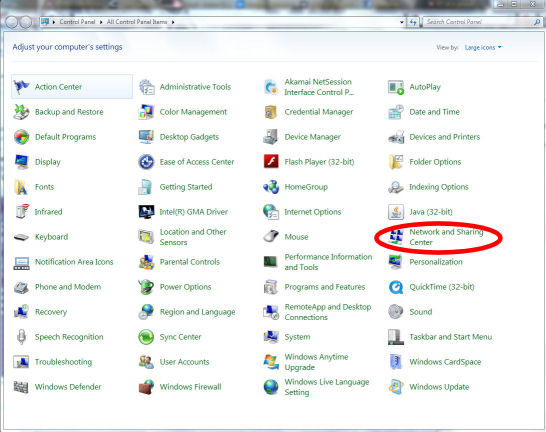
- Click "Change adapter settings"
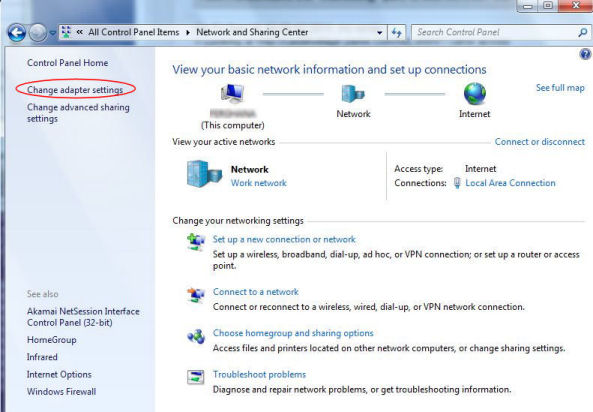
- Double-click the icon for your Local Area Connection, and click
"Properties" in the Local Area Connection Status window.
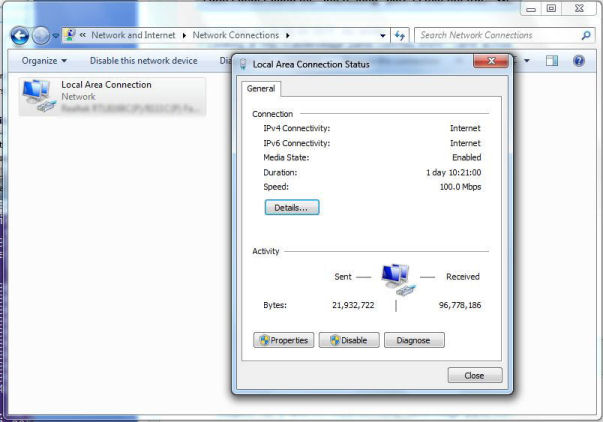
- Highlight "Internet Protocol Version 4 (TCP/IPv4)" and
click "Properties".
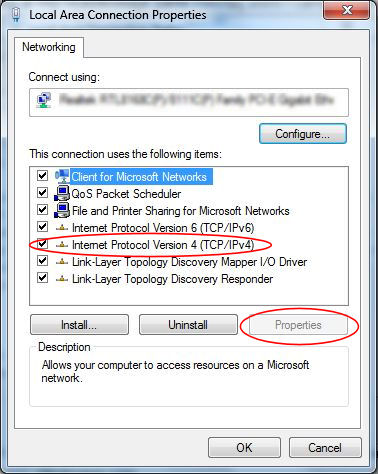
- Make sure "Obtain an IP address automatically" and
"Obtain DNS server address automatically" are selected, and click
"OK".
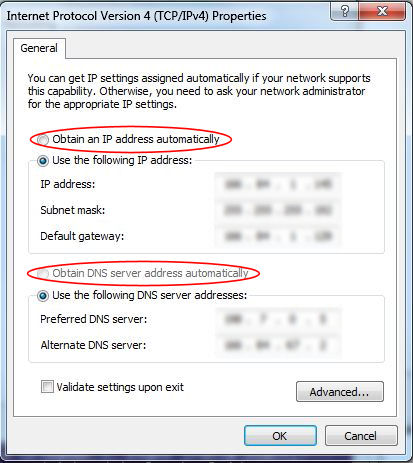
Last modified: Friday, 30-Sep-2011 15:19:46 EDT
© Copyright 2011
Public Access Networks Corporation
cv@panix.com
127 W. 83rd St., #219, New York, NY 10024