Castle Village Network
Remote Router Configuration
You've bought a router from us. It was delivered to the management office, and we notified you that it arrived. Now...
-
 Unpack the router, and plug the power cord into an electrical
outlet & into the router's power socket.
Unpack the router, and plug the power cord into an electrical
outlet & into the router's power socket.
-
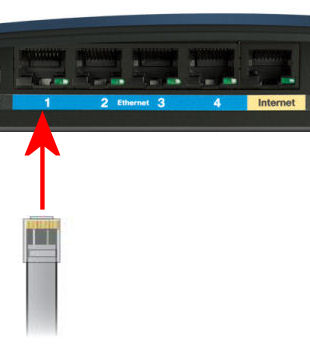 Connect an Ethernet cable from the Castle Village wall jack to
any of the 4 numbered LAN (or Ethernet) ports (NOT
the "Internet" or "WAN" ports!). Now you
are ready to call our support desk: 212-741-4400, x1.
Connect an Ethernet cable from the Castle Village wall jack to
any of the 4 numbered LAN (or Ethernet) ports (NOT
the "Internet" or "WAN" ports!). Now you
are ready to call our support desk: 212-741-4400, x1.
-
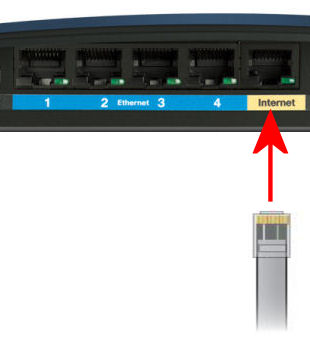 After we configure your new router for you, we will ask you to
unplug the Ethernet cable from the LAN jack, and plug it into
the router's WAN (or Internet) port. You may now
connect your computer and other Internet-capable devices,
either wirelessly or by plugging an Ethernet cable from each
device's Ethernet port to one of the 4 LAN ports.
After we configure your new router for you, we will ask you to
unplug the Ethernet cable from the LAN jack, and plug it into
the router's WAN (or Internet) port. You may now
connect your computer and other Internet-capable devices,
either wirelessly or by plugging an Ethernet cable from each
device's Ethernet port to one of the 4 LAN ports.
NB: When you are finished, please confirm that you have connected the wall jack to the WAN or Internet port on your router. If you are connecting any computers or devices using Ethernet cable, please confirm that they are plugged into one of the 4 numbered LAN or Ethernet ports on your router.
The instructions on this page are only for routers that you purchased from us, that we are remotely configuring for you. If you are configuring your own router, please see our router setup instructions.
Last modified: Monday, 26-Dec-2011 22:13:45 EST
© Copyright 2011
Public Access Networks Corporation
cv@panix.com
127 W. 83rd St., #219, New York, NY 10024